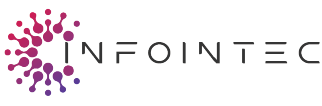How to Improve Your Computer’s Performance
With everything online today, having a slow computer can be a significant pain. A slow machine can take time and hurt productivity, whether you are doing serious work, watching something entertaining, or watching more cat memes online. However, simple steps will help you get the most out of your system. A few regular practices, from updates for computer software to a computer cleaner, can allow your computer to last longer and run efficiently.
Use a Computer Cleaner
Over time, your computer collects unnecessary files that can encumber your valuable disk space and decrease the system’s performance. This can include cache files, browsing history, and system logs. Computer Cleaner, you will find, is a tool that helps you scan your system for these files and delete them to create space on your system so that your computer runs faster and better.
An efficient computer cleaner also repairs registry errors on Windows, which is generally responsible for slowing the PC and taking the stain relief tool you use regularly to your pc, making you stay away from running a pc bogged down by unwanted files and sprucing it and your gadget in top shape.
Regular Software Updates
Updating your operating system and software is one of the best ways to keep your computer running effectively. Software updates typically include fixes and security patches, which can do wonders for your computer. Neglecting to perform periodic system updates may expose you to vulnerabilities and software conflicts that might slow down your machine.
Whether you use Windows or macOS, turn on automatic updates to ensure that your machine receives the latest patches and improvements as soon as they are released. This will help keep your system up and running and avoid issues that may affect performance.
Manage Startup Programs
When you turn on your computer, a few programs start automatically in the background. Apps like that may use precious CPU and RAM, bogging your device. Disable unnecessary startup programs to take control of your computer’s performance.
You can achieve this on Windows by pressing Ctrl + Shift + Esc to open the Task Manager and Startup tab. After opening that window, you can turn off those unnecessary programs to run every time your computer starts. For Mac users, this can be done by going to System Preferences > Users & Groups > Login Items, where you can remove apps you do not feel are essential.
Free Up Disk Space
If your hard drive is filled to the brim, it can significantly affect how your computer runs. When there is insufficient space in your storage, your system will find it difficult to run smoothly. You can remove old, unnecessary programs and temporary files to clear your disk space.
Windows and Mac have built-in cleaning apps like Disk Cleanup or Storage Management that can help find and delete those files. Move big files (videos, photos, etc.) to an external drive or the cloud to free up as much space as possible.
Defragment Your Hard Drive
Defragmentation on an alternative hard drive (HDD) instead of an SSD can increase read and write speeds. HDD files become fragmented over time because the data lies in non-contiguous sections of the disk. This can cause access times to slow because the system has to look for and assemble scattered parts of files.
Windows has a default defragmentation tool that lets you defrag fragmented files so your computer can access them more quickly. You can find this tool by searching for “Defragment and Optimize Drives” in the Start menu and choosing which drive to optimize.
Upgrade Hardware Components
Although software optimizations can enhance performance, your computer hardware may need some refining. If your system is still slow despite maintenance, consider upgrading parts such as the RAM, storage drive, or graphics card.
Upgrading RAM could be beneficial if you work with multiple apps simultaneously, but moving from a mechanical HDD to an SSD can drastically reduce boot and transfer times. If you’re playing games or working with graphic-heavy applications, you can also see a significant performance uptick with a better GPU.
Keep Your Computer Cleaner Physically
Physical maintenance, in addition to digital maintenance and cleaning, is crucial for boosting computer performance. Dust can build up in your computer, clogging fans and cooling components. A too-hot system may become sluggish or even shut down suddenly.
To prevent this, regularly wipe down the outside of your computer with a microfiber cloth. If you’re comfortable with it, use compressed air to clear dust from internal components, especially around vents and fans. Be careful with fragile elements; try to clean only when the computer is turned off and unplugged.
Monitor System Performance
Using built-in tools to monitor your system, you can track CPU, memory, and disk usage. These utilities will show you how your computer works and help you identify which resource-heavy application may cause slowdowns.
For Windows, the Task Manager opens with Ctrl + Shift + Esc ; for MacOS, it is the activity monitor. Both tools show you which category consumes the most resources so that you can close it or do other things.
Reinstall Your Operating System
If your computer is still running poorly despite the above steps, consider a clean install of your operating system. Reinstalling the OS can remove unwanted bloatware, eliminate errors that may slow down the system, and give you a fresh start. Before you start, please back up your important files to avoid data loss.
Windows has a built-in “Reset This PC”, which can take you back to a clean state where the OS is reinstalled with personal files preserved or deleted. Reinstall the operating system via macOS Recovery — on macOS.
Optimize Your Internet Connection
Lastly, suppose you are having trouble surfing the Internet, browsing websites, or streaming content. In that case, the problem may be related to your Internet connection rather than your computer’s performance. First, check your Internet connection. Go through the router configuration or perform a speed test. If you use Wi-Fi, switch to a wired Ethernet connection for faster speeds and high reliability.
Furthermore, you can clear your browser cache and turn off the extensions you do not use to enhance web browsing speed.
Conclusion
Using these critical upkeep techniques, you can raise the performance of your computer and maximize its existence. The proper software updates, controlling what starts up with your system, disk space, and physical upkeep all help improve your system performance. However, if these steps no longer work for you, it might be time to look into hardware upgrades or reinstall your operating system and start fresh. With continued care for your computer, you will have a smoother, quicker experience for years.
Meta Description: Want a faster computer? Follow these maintenance tips to improve performance. Clean your system, manage startup apps, and optimize hardware.